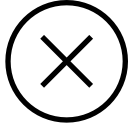BILL Payment Platform
The Early Childhood Council Leadership Alliance (ECCLA) uses BILL (formerly Bill.com) to process outgoing payments to scholarship recipients, colleges, and other vendors. When you enter your banking information, ECCLA can pay you safely and efficiently through an electronic direct deposit payment.
Connecting to BILL
When you become a scholarship recipient, contractor, or other payee of ECCLA, we will send you an invitation to connect with us on BILL. If you already have an account, accepting the invitation allows us to pay you via your existing account. If you do not have an account, you will be prompted to create one. Please follow the directions at this link for more information.
Alternatively, you can connect ECCLA to your existing BILL account by sharing your Payment Network ID (PNI) with your scholarship manager or your contact at ECCLA. You can find your PNI by clicking “Network” (to the right of your name at the top of the page) > Access additional network features here > My Network Profile.
Your Information in Bill
BILL is a trusted platform that keeps ECCLA’s and our payee’s information secure. Your information is encrypted to protect your data and information. With BILL, you are in control – your profile belongs to you. ECCLA staff do not have access to your banking information, and you have the ability to update your information as needed. Click here to view BILL’s privacy specifications.
Contact Information
For questions about payment status, bills, or invoices:
Enola Garland
Program and Operations Manager
enola@ecclacolorado.org
(720) 699 – 8283
For help setting up your BILL account or connecting to ECCLA as a payee:
Cheryl Gould
Scholarship Administrative Assistant
cheryl@ecclacolorado.org
For help with your BILL account or any BILL-specific issue:
Bill Customer Service Support
Chat with a Live Agent
Monday-Thursday 5am – 6pm PDT
Saturday & Sunday 6am – 3pm PDT
Send an Email Help Ticket
Payment Questions (Scholarship and Grant Recipients)
As a scholarship provider that issues hundreds of payments throughout the year across the state of Colorado, ECCLA uses Automated Clearing House (ACH) direct deposit payments as a way to reduce the risk of fraud and to ensure that every recipient receives their funding in a timely manner. Unfortunately, checks can easily become lost or stolen, which then becomes a headache for both ECCLA and the payee. ECCLA asks that all scholarship recipients set up their accounts to receive electronic payments.
However, we understand that circumstances might prevent a payee from receiving electronic payments and can make exceptions when needed. Please reach out to your scholarship manager to discuss your payment needs.
All requests must go through your scholarship manager or program. Any requests created by recipients in the BILL system will be deleted by the accountant. Please review your scholarship award packet or reach out to your scholarship manager for more information about how to request reimbursements.
View the Workforce Supports Directory Here
It can take 14 business days from the time your payment is initiated (when you receive the notification that a bill has been created) to the time you receive it. Once you receive an email stating that “You have money on the way from ECCLA“, it can take 3 additional business days to receive an electronic payment or additional 5-7 business days to receive a check in the mail.
Don’t worry, we are not billing you! This means that your scholarship or grant coordinator has submitted a request to pay you and that the request has been entered into the BILL system for review.
We understand that it can be alarming to see a surprise balance, but don’t worry, you don’t owe anything! Your BILL dashboard is actually showing you that we are actively processing a payment for you. When we create the payment in the system, it generates an invoice on your behalf that you can track from your account. It is actually saying that we have an outstanding balance owed to you.
Account Questions
From Your Computer:
- Click on Settings in the upper right corner.
- On the left side, select Banking & Payment Accounts.
- Select Bank Accounts.
- Select Add A New Bank Account. You will have the option to add an account manually or to add and verify an account using online banking.
From Your Phone:
- Select the menu icon on the top left corner of your screen. This looks like three stacked lines.
- Select Settings.
- Select Bank Accounts.
- Click the plus symbol (+) in the upper right corner to add a bank account.
If you have not verified your information, it may ask you to do so before you continue. You will need to take a moment to provide the information on that page before you can continue. If you skip this it will not let you add an account.
a. If you are receiving a scholarship, for “Primary Business Owner” put your name, under Industry select “Education”, and then if it has automatically selected “Employer Identification Number,” you can click that and change it to Social Security Number.
b. If you are receiving a grant, please verify your account using your business information as requested, including your Employer Identification Number (EIN).
If you already receive payments using BILL, you can connect with us in two ways:
- Accept the invitation that was emailed to you. The subject is Early Childhood Council Leadership Alliance wants to pay you with Bill.com. Click “Accept Invitiation” and follow the steps to connect.
- Send your Payment Network ID (PNI) to your contact at ECCLA. You can find your PNI by clicking on Settings > Company Profile > Network. This code will allow us to connect to you as a payer.
For visual instructions, please click here to watch a video.
Once a payee has created an account on BILL they are 100% in control of their information. To update your information, please sign into BILL, click settings, and select Bank Accounts.
ECCLA staff do not have the ability to change or edit your banking information.
You can add a company to your existing BILL account! To do this, login to BILL, select your name at the top of the page, and then select add new company. You will be able to add your company’s information and manage personal and business payments separately.
If you are receiving funds to the same bank account, we still ask that you add your business.